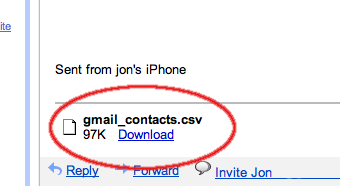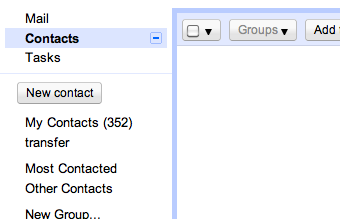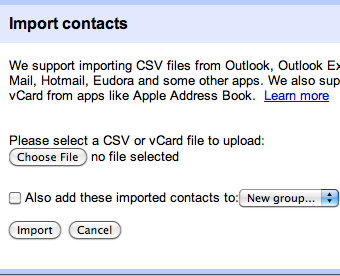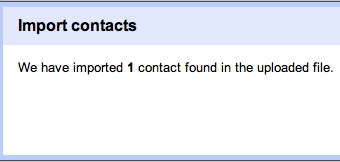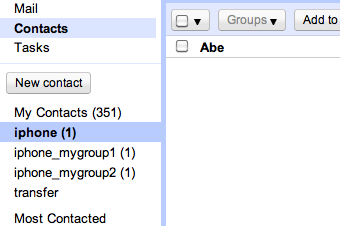Gmail
After you have sent the email with your contacts, you will find the address book as an attachment to the e-mail message in ".csv" format ready to be imported into your gmail account.
Important note: Gmail contacts will be created in a new group called "iphone" and if you have any groups in your address book they will be converted to the name "iphone_" followed by the group name. This is to avoid overwriting current groups and you can then decide whether to rename these groups or move the contacts to other groups.
Here are the steps you now need to take in order to import them into your gmail account: (Google has instructions here)
- Sign in to Gmail.
- Download the file attached to this email which will be called "gmail_contacts.csv".
- Click Contacts (located above the Compose Mail button) on any Gmail page.
- Make sure you have backed up your original gmail contacts using "More Actions", "Export".
- Now from the More actions dropdown menu, select Import....
- Click the Choose File button.
- Select the "gmail_contacts.csv" (or the name of the file you downloaded the contacts in).
- Click Import
You will now find the new contacts imported. They will be imported into a group called "iphone". If your contacts were organized in groups in the iPhone/iPad address book, you will also find these new groups created. The names of the groups are preceeded by the word "iphone_".