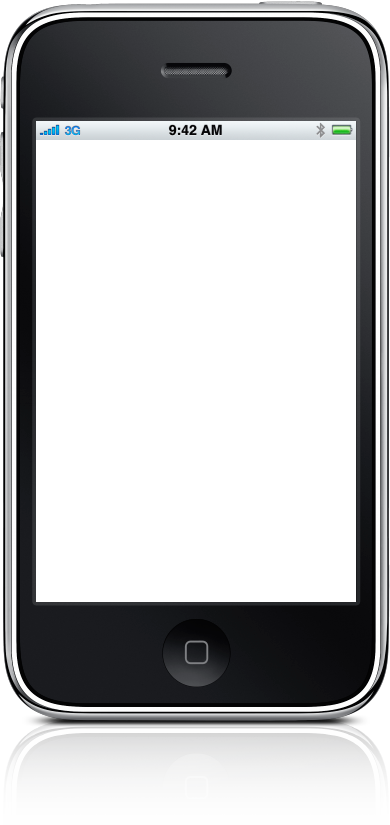
iPhone and iPad Contacts for Gmail and Outlook...
Important Note: Your iPhone/iPad must be configured with an email account and connected in a network in order to use this app.
The Contact Exporter reads all the contacts from your iPhone or iPad and creates a file in "CSV" (Comma Separated Values) format which can be used by various different programs and services. It then lets you send the CSV file containing your contacts via e-mail.
There are three different types of CSV files it can create; one tailored for Google Gmail, another which will work well with Microsoft Outlook and the last a file containing as much as the information as we can represent in the CSV file. Any of these files can be opened by a spreadsheet programs such as Microsoft Excel or OpenOffice. Please note that although we have tried our best, not all information can be included in all the formats.
Once you have chosen the output type (Gmail, Outlook or Raw), the "Start" button will appear. Tap the button and the app will begin to scan your address book, generating a CSV file. As it is working, the names in your address book will be displayed as well as a progress bar. During the scanning the "Start" button will disappear and the Gmail/Outlook/Raw buttons will be disabled.
When all the contacts have been scanned, the number of contacts found will be displayed and the "E-Mail CSV File" button will appear. Tapping on the button will bring up a pre-composed email message and the CSV file included as an attachment (you can change the message or subject). Note that nothing will be sent just by tapping on the button and you can cancel the message. Fill in the "To:" address and tap on "Send" to send this file to whatever e-mail account you are using (or cancel if you don't want to send it). The message contains instructions on how to import these contacts into Gmail or Outlook. Any of these files can be opened with most spreadsheet programs.